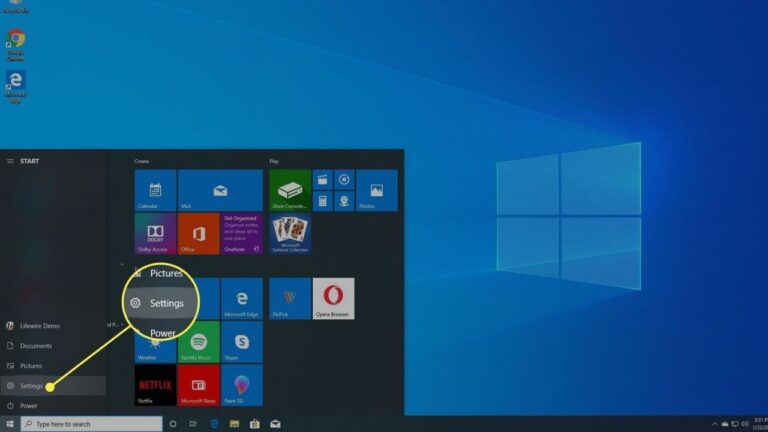In this article, we will guide you on how to turn off Sticky Keys in Windows 11. Sticky Keys is an accessibility feature that allows users to press one key at a time for keyboard shortcuts, instead of having to press multiple keys simultaneously. However, some users may find it inconvenient and prefer to disable this feature. Follow the steps below to turn off Sticky Keys in Windows 11.
Step 1: Open the Settings
To begin, click on the Start button in the bottom left corner of your screen and select the Settings icon. Alternatively, you can press the Windows key + I on your keyboard to open the Settings directly.
Step 2: Go to Accessibility Settings
In the Settings window, click on the Accessibility option. This will open the Accessibility settings page.
Step 3: Select Keyboard
On the left-hand side of the Accessibility settings page, click on the Keyboard tab. This will display the keyboard-related settings.

Step 4: Disable Sticky Keys
Scroll down until you find the Sticky Keys option. Toggle the switch to the Off position to disable Sticky Keys.
Step 5: Confirm the Changes
Once you have turned off Sticky Keys, close the Settings window. The changes will take effect immediately.
By following these simple steps, you can easily turn off Sticky Keys in Windows 11. Disabling this feature can help improve your typing experience, especially if you find the Sticky Keys prompt appearing unintentionally. Remember, you can always re-enable Sticky Keys by following the same steps and toggling the switch to the On position. We hope this guide has been helpful to you!