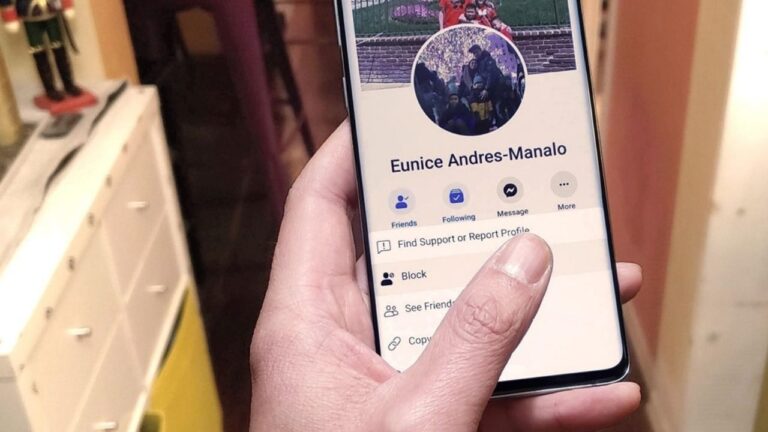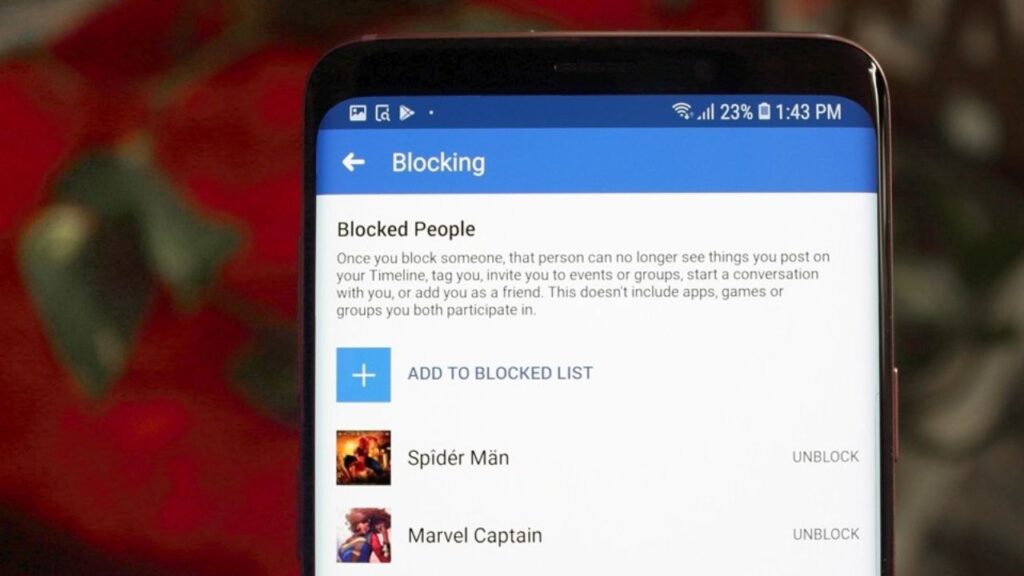Are you tired of having someone blocked on Facebook? Whether it’s an old friend, an ex, or just someone you no longer want to keep at arm’s length, unblocking them is easier than you think. In this step-by-step guide, we’ll walk you through the process of unblocking someone on Facebook.
Why Unblock Someone on Facebook?
Before we dive into the steps, let’s quickly address why you might want to unblock someone on Facebook. Relationships change, people grow, and sometimes it’s time to give someone a second chance. Maybe you’ve had a falling out but have now reconciled. Or perhaps you blocked someone in the heat of the moment and now regret it. Whatever the reason, unblocking someone on Facebook can help mend fences and restore connections.
Step 1: Access Your Facebook Settings
The first step in unblocking someone on Facebook is accessing your account settings. Log in to your Facebook account and click on the small arrow in the top-right corner of the screen. From the dropdown menu, select “Settings & Privacy.”
Step 2: Navigate to Blocking
Once you’re in the “Settings & Privacy” menu, scroll down until you see the “Blocking” section. Click on it to proceed to the next step.
Step 3: Find the Blocked Users List
In the “Blocking” section, you’ll find a list of all the people you’ve blocked on Facebook. Look for the “Blocked Users” heading and click on “Manage.” This will take you to the list of individuals you’ve blocked.
Step 4: Unblock the Person
Locate the person you want to unblock from the list. Next to their name, you’ll see an “Unblock” button. Click on it, and Facebook will ask for confirmation. Confirm your decision, and voila! The person is unblocked.
Step 5: Confirm the Unblock
After clicking the “Unblock” button, Facebook will show a confirmation message. It’s essential to double-check that you’re unblocking the right person. Confirm the unblock, and you’re all set.
Step 6: Reconnect and Reengage
Now that you’ve unblocked the person, it’s time to reconnect and reengage. You can send them a friend request, reach out with a message, or simply start interacting with their posts again. The choice is yours, but remember, it takes two to rebuild a connection.
Step 7: Learn from the Experience
Unblocking someone on Facebook can be a turning point in a relationship. Take this opportunity to reflect on what led to the block in the first place. Learn from the experience, communicate openly, and strive for healthier connections moving forward.
Unblocking someone on Facebook is a simple process that can have a significant impact on your relationships. By following these steps, you can mend fences, reconnect, and learn from past experiences. Remember, Facebook is a platform for connecting with others, and sometimes, giving someone a second chance is worth it.