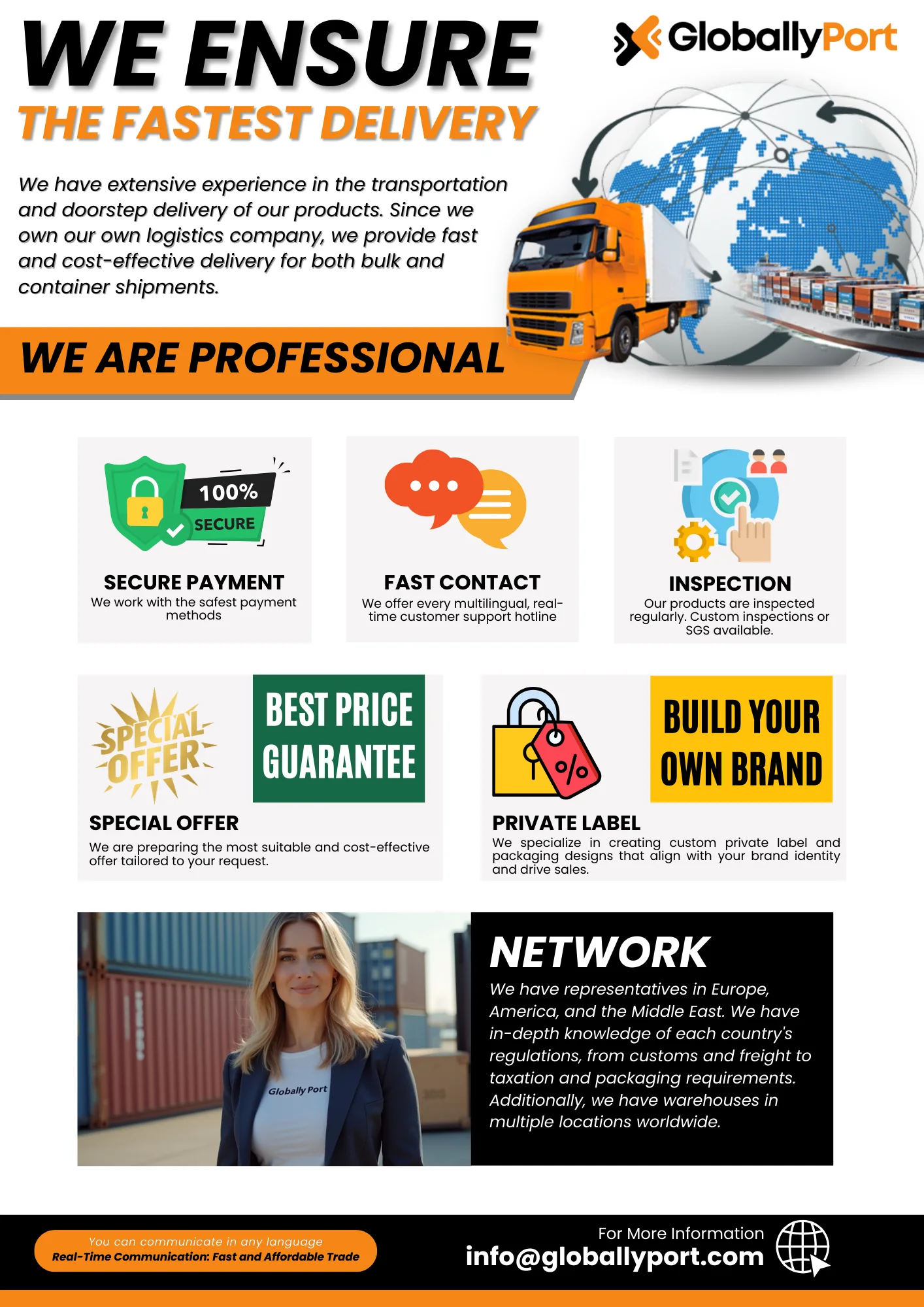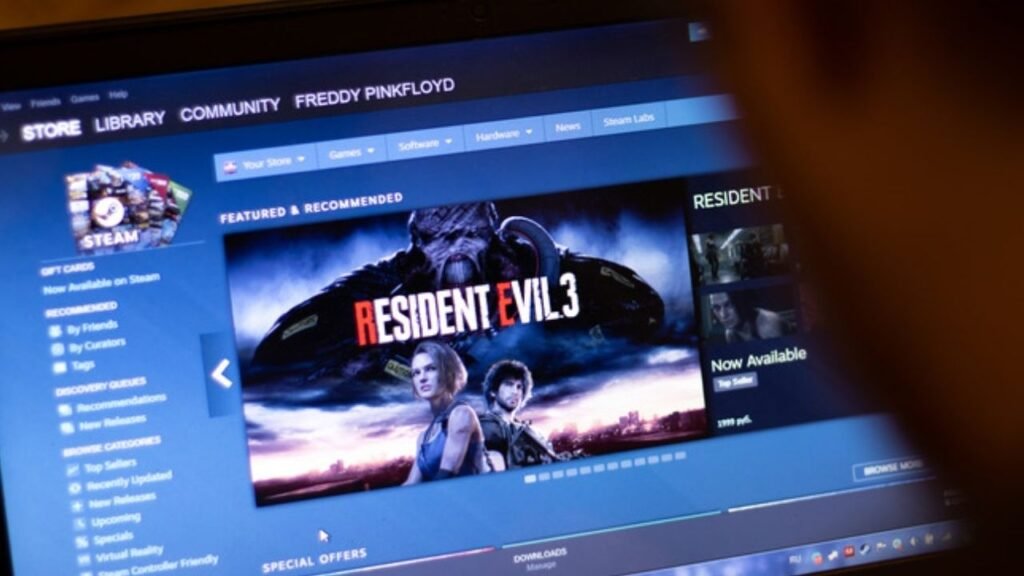
Steam Family Sharing is a fantastic feature that allows you to share your Steam game library with family and friends. With just a few simple steps, you can give your loved ones access to your games without the need for them to purchase their own copies. It’s like having your own personal gaming library that you can share with those closest to you.
To get started with Steam Family Sharing, follow these easy steps:
Before you can authorize Steam Family Sharing, you need to have Steam Guard enabled on your account. Steam Guard provides an extra layer of security by requiring you to enter a verification code when logging in from a new device. This ensures that only you have access to your account and games.
Once Steam Guard is enabled, you need to authorize your computer to share your games. To do this, open the Steam client on your computer and go to the “Steam” menu. From there, select “Settings” and then click on the “Family” tab. Here, you will see an option to “Authorize This Computer.” Click on it, and you’re one step closer to sharing your games.
After authorizing your computer, you can now select who you want to share your games with. To do this, go back to the “Family” tab in the Steam settings. You will see a list of other Steam accounts that have been authorized on your computer. Simply select the account you want to share with and click on the “Authorize Library Sharing on this Computer” button. Voila! Your games are now accessible to your chosen family member or friend.
Now that you have set up Steam Family Sharing, your loved ones can start enjoying your game library. They can log in to their own Steam account on your authorized computer and access your shared games. It’s important to note that only one person can play a shared game at a time. So, if you’re in the middle of a gaming session, your family member or friend will have to wait their turn. But hey, sharing is caring!
While Steam Family Sharing is generally a smooth and hassle-free experience, there may be times when you encounter some issues. Here are a few common troubleshooting tips:
If a shared game is not showing up in the library of the authorized account, try restarting Steam. This usually resolves any syncing issues and makes the game appear in the library.
If a shared game is marked as unavailable, it could be because the owner is currently playing it. In this case, you will have to wait until they finish their gaming session before you can access the game.
It’s important to note that VAC (Valve Anti-Cheat) bans are tied to individual Steam accounts. If a shared account has a VAC ban, it may affect your ability to play certain online multiplayer games. Make sure to check the VAC status of the account before sharing games.
Steam Family Sharing is a wonderful feature that allows you to share your game library with your loved ones. By following a few simple steps, you can give them access to a wide range of games without the need for them to purchase their own copies. So go ahead, authorize Steam Family Sharing, and let the gaming fun begin!
Steam Family Sharing is a convenient feature that lets you share your game library with others. By authorizing your computer and selecting the accounts you want to share with, you can give your loved ones access to your games. Remember to troubleshoot any issues that may arise and enjoy the benefits of Steam Family Sharing.
Payment methods for our products vary depending on the product. While some products require upfront payment, we use different payment methods such as SBLC, DLC, LC, and MT 103 for others. Your payment options are highly flexible, and we always choose the safest methods.
Before receiving your products, it is necessary to initiate the payment procedure. To make a payment, your bank and our company's bank representatives communicate to finalize the payment method.
Yes, you can purchase all our products wholesale without dealing with any documentation or customs procedures. You only need to provide the delivery address. We offer the fastest delivery options via road, sea, rail (if available), or air upon request. Our company organizes all freight operations itself.
We are a technology company first, before being a supplier of thousands of our own products. With our AI-supported communication channels, you can communicate with real people in any language, both verbally and in writing, through our customer support line, 24/7.
Yes, you can experience our quality firsthand with a sample before mass production. You can either visit our production sites or request a sample.
We offer flexible MOQ options for wholesale buyers. You can place trial orders in small quantities and then move on to larger orders. We do not have retail sales, and our MOQ limit for wholesale orders varies for each product. For more detailed information, please contact us.
Almost all of our products are produced in compliance with European Union regulations. When you order Private Label production, you can automatically import with these documents. Depending on the product, we hold various international certifications, including ISO, CE, FDA, Halal, GMP, and many others. Each product undergoes quality control before shipment and is sent with test reports.
Our logistics team calculates price offers (FCO) for FOB, FCA, CIF, DAP, and other delivery methods with the lowest shipping costs. In order to provide you with an FCO, you must establish corporate communication with us. We do not take individual requests seriously. Therefore, you need to contact us with your company details.
We have successfully completed tens of thousands of export transactions before! Certificate of Origin, ATR, EUR1, invoices, and other official documents are provided ready. We follow all customs procedures on your behalf and ensure the fastest transition.
We can deliver in 1-3 days for products in stock. For custom production, our delivery time is between 3 to 25 days depending on the order volume. This process may vary depending on stages like preparing, printing, approving, and sending your labels to production. Your production process is reported to you in real-time, and timely delivery is ensured!
We have hundreds of business partners in Europe, the Middle East, Asia, Africa, and the Americas. There are countries we consistently ship to. Our activities are particularly intense in the agriculture and energy sectors, and we have our own brands in many industries such as fertilizers, agricultural products, food, and furniture, and we actively export.
Yes, we create a brand or packaging design for you 'free of charge'. Since we can use our own documents, creating your own brand won’t incur any extra costs because we do it for you.
For any other questions, requests, and suggestions, you can email info@globallyport.com. We respond in a very short time. Our company, Globally Port, manufactures under its own brands and keeps stock in various locations. You need to contact us for both stock and production lines.